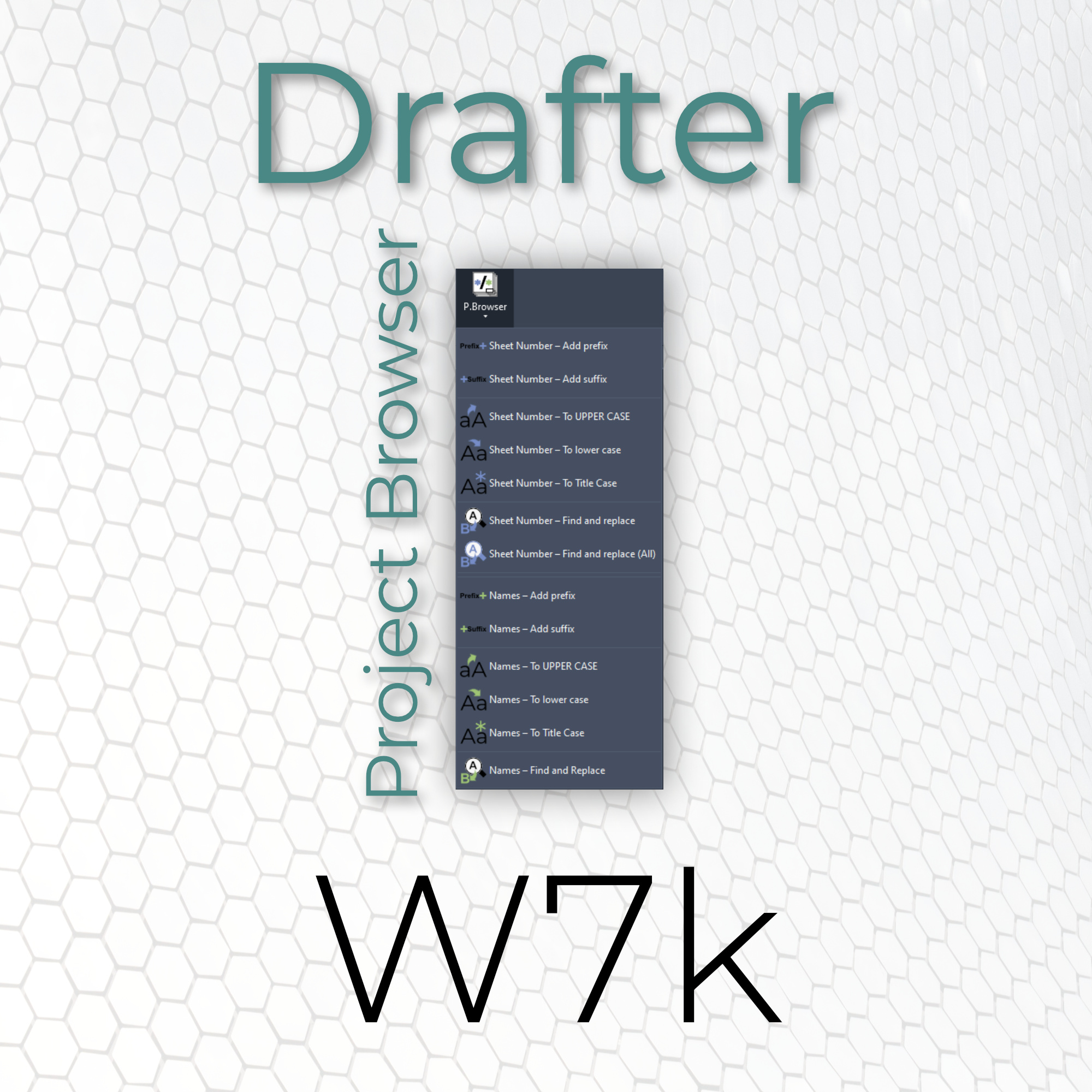
 Project Browser
Project Browser
![]() 2.1. Sheet Number - Add prefix
2.1. Sheet Number - Add prefix
![]() 2.2. Sheet Number - Add suffix
2.2. Sheet Number - Add suffix
![]() 2.3. Sheet Number - To lower case
2.3. Sheet Number - To lower case
![]() 2.4. Sheet Number - To UPPER CASE
2.4. Sheet Number - To UPPER CASE
![]() 2.5. Sheet Number - To Title Case
2.5. Sheet Number - To Title Case
![]() 2.6. Sheet Number - Find and replace
2.6. Sheet Number - Find and replace
![]() 2.7. Sheet Number - Find and replace (All)
2.7. Sheet Number - Find and replace (All)
![]() 2.8. Names - Add prefix
2.8. Names - Add prefix
![]() 2.9. Names - Add suffix
2.9. Names - Add suffix
![]() 2.10. Names - To lower case
2.10. Names - To lower case
![]() 2.11. Names - To UPPER CASE
2.11. Names - To UPPER CASE
![]() 2.12. Names - To Title Case
2.12. Names - To Title Case
![]() 2.13. Names - Find and Replace
2.13. Names - Find and Replace
 Sheet Number - Add prefix
Sheet Number - Add prefix
Adds a prefix to the numbers of all selected sheets.
How to use the tool:
Select sheets in a project browser and press the button. You will be asked to select the prefix you want to apply in a special menu.
 Sheet Number - Add suffix
Sheet Number - Add suffix
Adds a suffix to the numbers of all selected sheets.
How to use the tool:
Select sheets in a project browser and press the button. You will be asked to select the suffix you want to apply in a special menu.
 Sheet Number - To lower case
Sheet Number - To lower case
Changes numbers of all selected sheets to lower case.
How to use the tool:
Select sheets in a project browser and press the button.
 Sheet Number - To UPPER CASE
Sheet Number - To UPPER CASE
Changes numbers of all selected sheets to UPPER CASE.
How to use the tool:
Select the sheets in a project browser and press the button.
 Sheet Number - To Title Case
Sheet Number - To Title Case
Changes numbers of all selected sheets to Title Case.
How to use the tool:
Select the sheets in a project browser and press the button.
 Sheet Number - Find and replace
Sheet Number - Find and replace
Finds and replaces parts of numbers of all selected sheets.
How to use the tool:
Select the sheets in a project browser and press the button. You will be prompted to provide the values of find and replace. Press ok and we will do the rest.
 Sheet Number - Find and replace (All)
Sheet Number - Find and replace (All)
Finds and replaces parts of numbers of all sheets.
How to use the tool:
Press the button. You will be prompted to provide the values of find and replace. Press ok and we will do the rest.
 Names - Add prefix
Names - Add prefix
Adds a prefix to the names of all selected views or sheets.
How to use the tool:
Select views or sheets in a project browser and press the button. You will be asked to select the prefix you want to apply in a special menu.
 Names - Add suffix
Names - Add suffix
Adds a suffix to the names of all selected views or sheets.
How to use the tool:
Select views or sheets in a project browser and press the button. You will be asked to select the prefix you want to apply in a special menu.
 Names - To lower case
Names - To lower case
Changes names of all selected views or sheets to lower case.
How to use the tool:
Select views or sheets in a project browser and press the button.
 Names - To UPPER CASE
Names - To UPPER CASE
Changes names of all selected views or sheets to UPPER CASE.
How to use the tool:
Select views or sheets in a project browser and press the button.
 Names - To Title Case
Names - To Title Case
Changes the names of all selected views or sheets to Title Case.
How to use the tool:
Select views or sheets in a project browser and press the button.
 Names - Find and Replace
Names - Find and Replace
Finds and replaces parts of names of all selected views or sheets.
How to use the tool:
Select some views or sheets in a project browser and press the button. You will be prompted to provide the values of find and replace. Press ok and we will do the rest.