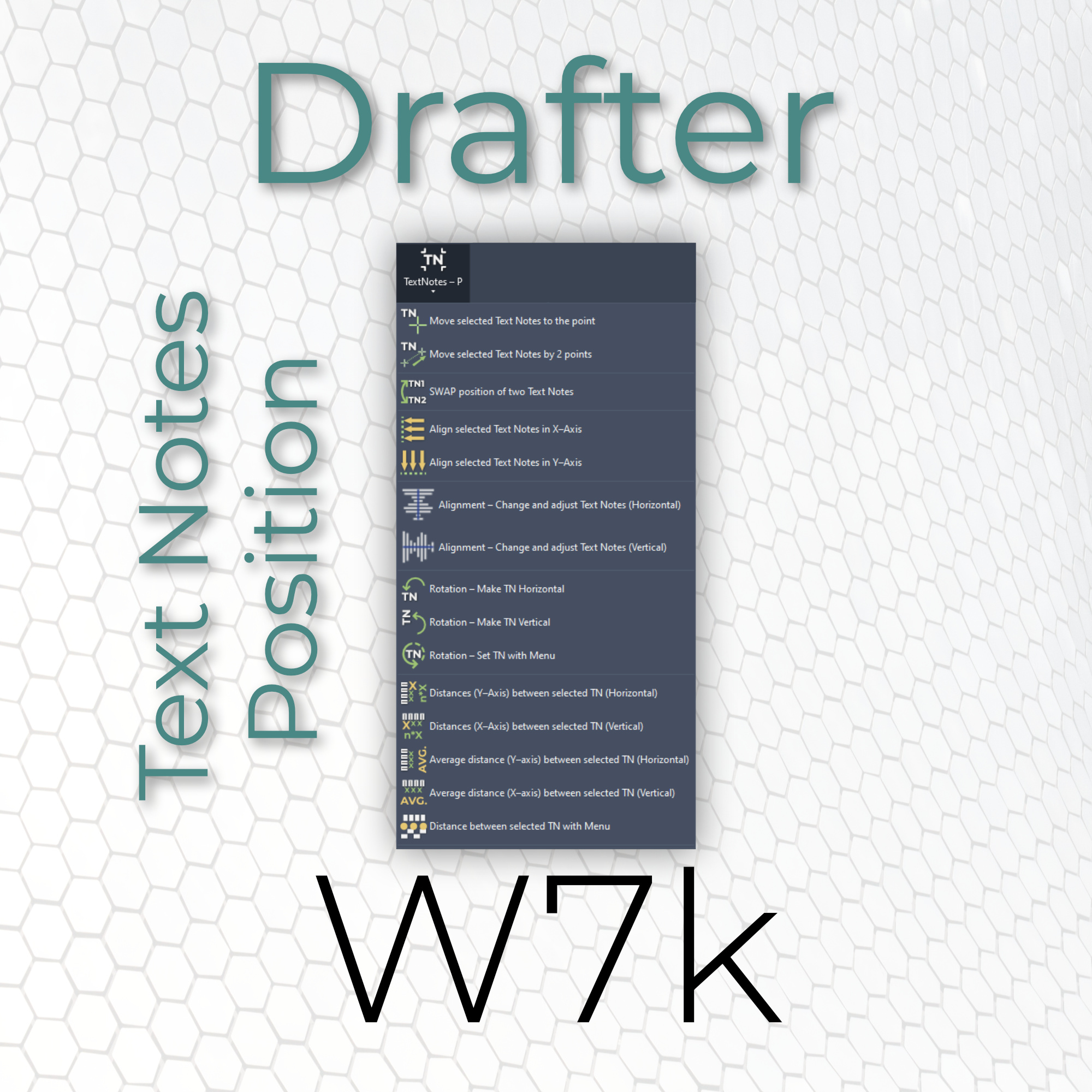
 Text Notes - Position
Text Notes - Position
![]() 12.1. Move selected Text Notes to the point
12.1. Move selected Text Notes to the point
![]() 12.2. Move selected Text Notes by 2 points
12.2. Move selected Text Notes by 2 points
![]() 12.3. Swap position of 2 Text Notes
12.3. Swap position of 2 Text Notes
![]() 12.4. Align selected Text Notes in X-Axis
12.4. Align selected Text Notes in X-Axis
![]() 12.5. Align selected Text Notes in Y-Axis
12.5. Align selected Text Notes in Y-Axis
![]() 12.6. Alignment - Change and adjust Text Notes (Horizontal)
12.6. Alignment - Change and adjust Text Notes (Horizontal)
![]() 12.7. Alignment - Change and adjust Text Notes (Vertical)
12.7. Alignment - Change and adjust Text Notes (Vertical)
![]() 12.8. Rotation - Make TN Horizontal
12.8. Rotation - Make TN Horizontal
![]() 12.9. Rotation - Make TN Vertical
12.9. Rotation - Make TN Vertical
![]() 12.10. Rotation - Set TN with Menu
12.10. Rotation - Set TN with Menu
![]() 12.11. Distances (Y-Axis) between selected Text Notes (Horizontal)
12.11. Distances (Y-Axis) between selected Text Notes (Horizontal)
![]() 12.12. Distances (X-Axis) between selected Text Notes (Vertical)
12.12. Distances (X-Axis) between selected Text Notes (Vertical)
![]() 12.13. Set average distance (Y-axis) between selected Text Notes (Horizontal)
12.13. Set average distance (Y-axis) between selected Text Notes (Horizontal)
![]() 12.14. Set average distance (X-axis) between selected Text Notes (Vertical)
12.14. Set average distance (X-axis) between selected Text Notes (Vertical)
![]() 12.15. Set distance between selected Text Notes with Menu
12.15. Set distance between selected Text Notes with Menu
 Move selected Text Notes to the point
Move selected Text Notes to the point
Moves selected Text Notes to selected point.
How to use the tool:
Select text notes, or when started, you will be prompted to do it by the tool.
After that, you will be asked to choose the point.
 Move selected Text Notes by 2 points
Move selected Text Notes by 2 points
Moves selected Text Notes by the vector created by 2 points.
How to use the tool:
Select text notes, or when started, you will be prompted to do it by the tool.
After that, you will be asked to select 2 points - base point and direction.
 Swap position of 2 Text Notes
Swap position of 2 Text Notes
Swap positions of 2 text notes - YOU CAN ALSO USE THE SWAP TOOL FOR THAT!
How to use the tool:
Select 2 text notes, or when started, you will be prompted to do it by the tool.
 Align selected Text Notes in X-Axis
Align selected Text Notes in X-Axis
Aligns selected text notes in X-Axis to selected point.
How to use the tool:
Select text notes, or when started, you will be prompted to do it by the tool.
After that, you will be asked to choose the point.
 Align selected Text Notes in Y-Axis
Align selected Text Notes in Y-Axis
Aligns selected text notes in Y-Axis to selected point.
How to use the tool:
Select text notes, or when started, you will be prompted to do it by the tool.
After that, you will be asked to choose the point.
 Alignment - Change and adjust Text Notes (Horizontal)
Alignment - Change and adjust Text Notes (Horizontal)
Changes alignments of selected text notes. Please use only with horizontal text notes.
How to use the tool:
Select text notes, or when started, you will be prompted to do it by the tool.
After that you will be asked to choose alignment in provided menu.
 Alignment - Change and adjust Text Notes (Vertical)
Alignment - Change and adjust Text Notes (Vertical)
Changes alignments of selected text notes. Please use only with vertical text notes.
How to use the tool:
Select text notes, or when started, you will be prompted to do it by the tool.
After that you will be asked to choose alignment in provided menu.
 Rotation - Make TN Horizontal
Rotation - Make TN Horizontal
Changes the rotation of selected texts notes to make them horizontal.
How to use the tool:
Select text notes, or when started, you will be prompted to do it by the tool.
 Rotation - Make TN Vertical
Rotation - Make TN Vertical
Changes the rotation of selected texts notes to make them vertical.
How to use the tool:
Select text notes, or when started, you will be prompted to do it by the tool.
 Rotation - Set TN with Menu
Rotation - Set TN with Menu
Sets the rotation of selected texts notes to one from the provided menu.
How to use the tool:
Select text notes, or when started, you will be prompted to do it by the tool.
After that you will be asked to choose rotation in provided menu.
 Distances (Y-Axis) between selected Text Notes (Horizontal)
Distances (Y-Axis) between selected Text Notes (Horizontal)
Orders text notes and sets the same distances (Y-Axis).
How to use the tool:
Select text notes, or when started, you will be prompted to do it by the tool.
After that you will be asked to choose two text notes. We will calculate the distance between 2 of them and apply it to the selected.
 Distances (X-Axis) between selected Text Notes (Vertical)
Distances (X-Axis) between selected Text Notes (Vertical)
Orders text notes and sets the same distances (X-Axis).
How to use the tool:
Select text notes, or when started, you will be prompted to do it by the tool.
After that you will be asked to choose two text notes. We will calculate the distance between 2 of them and apply it to the selected.
 Set average distance (Y-axis) between selected Text Notes (Horizontal)
Set average distance (Y-axis) between selected Text Notes (Horizontal)
Orders text notes and sets the average distances between them (Y-axis).
How to use the tool:
Select text notes, or when started, you will be prompted to do it by the tool.
 Set average distance (X-axis) between selected Text Notes (Vertical)
Set average distance (X-axis) between selected Text Notes (Vertical)
Orders text notes and sets the average distances between them (X-axis).
How to use the tool:
Select text notes, or when started, you will be prompted to do it by the tool.
 Set distance between selected Text Notes with Menu
Set distance between selected Text Notes with Menu
Orders text notes and sets the distances between them with provided menu.
How to use the tool:
Select text notes, or when started, you will be prompted to do it by the tool.
After that you will be asked to choose distances in provided menu.