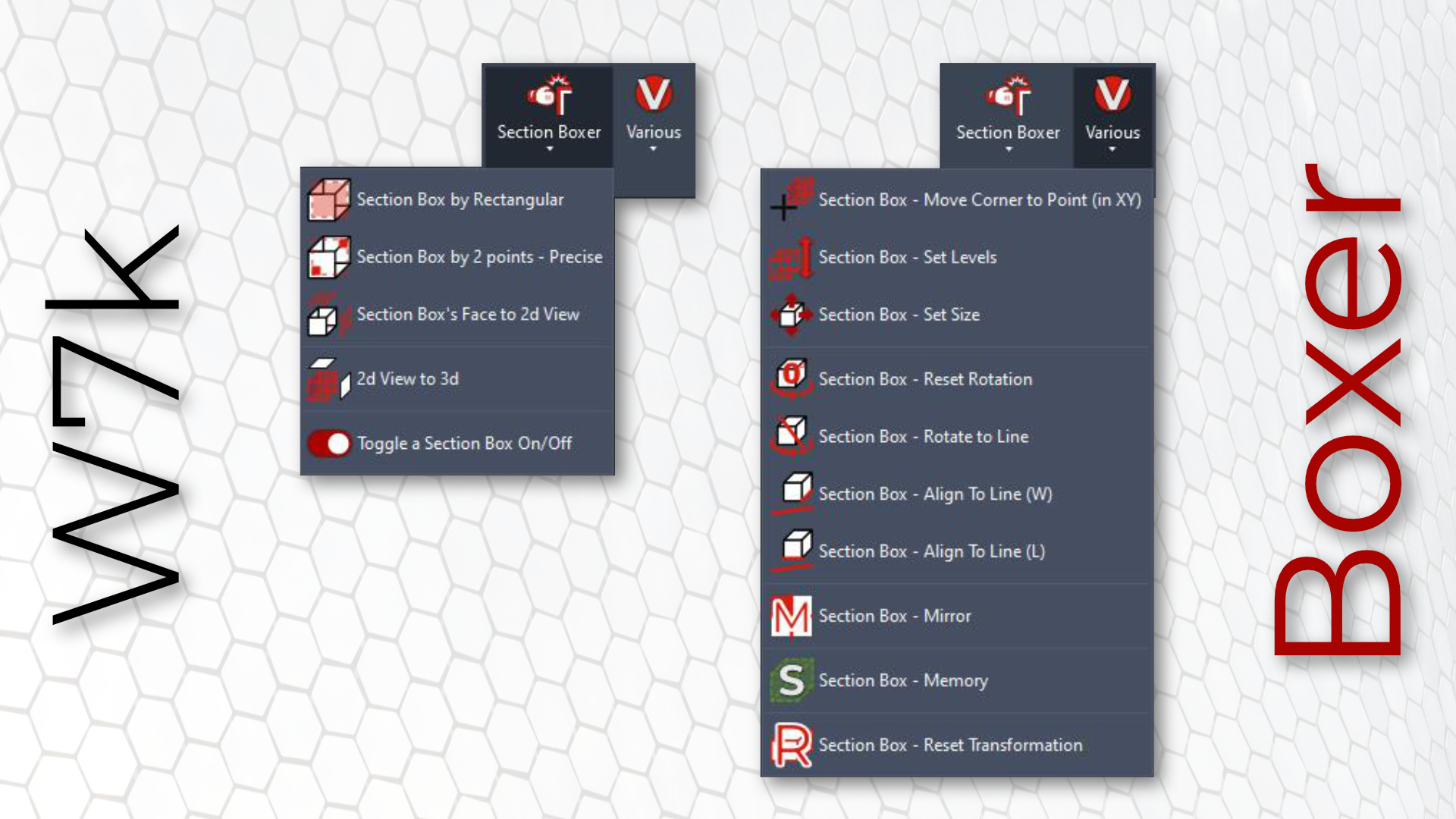
Short Description
Boxer for Revit is your best friend while working with section boxes. It offers full control over them, ability to save them to memory and allows you to effortlessly switch between 2D to 3D.
About Boxer
Boxer for Revit is an innovative add-in designed to streamline your workflow with section boxes.
Boxer introduces a new way of working with Revit, allowing you to effortlessly switch between 2D and 3D views (with just a few clicks – think “BX” on steroids), making your design experience more flexible and intuitive.
This tool provides users with comprehensive control over section boxes, enabling easy creation directly from views. With Boxer, you can save section boxes in memory for quick access and convert 2D views into 3D views. This functionality not only enhances your design process but also significantly improves efficiency and productivity.
Additionally, Boxer allows you to move, mirror, align, and rotate section boxes, giving you even greater control over your design elements.
Whether you’re working on complex projects or simple designs, Boxer ensures you have the tools you need to manage section boxes effectively and intuitively.
Who should use this tool?
Everyone!
The tool is free for anyone who already has a subscription to any of my other tools. Just download the trial and start using it. Meanwhile, send me an email at apps@w7k.pl with your login email, and I will assign you one!
Link to the Autodesk App Store
Scripts
 Section boxer
Section boxer
![]() 1.1. Section Box by Rectangle
1.1. Section Box by Rectangle
![]() 1.2. Section Box by 2 points - Precise
1.2. Section Box by 2 points - Precise
![]() 1.3. Section Box’s Face to 2d View
1.3. Section Box’s Face to 2d View
![]() 1.4. 2d View to 3d
1.4. 2d View to 3d
![]() 1.5. Toggle a Section Box On/Off
1.5. Toggle a Section Box On/Off
 Various
Various
![]() 2.1. Section Box - Move Corner to Point (in XY)
2.1. Section Box - Move Corner to Point (in XY)
![]() 2.2. Section Box - Set Levels
2.2. Section Box - Set Levels
![]() 2.3. Section Box - Set Size
2.3. Section Box - Set Size
![]() 2.4. Section Box - Reset Rotation
2.4. Section Box - Reset Rotation
![]() 2.5. Section Box - Rotate to Line
2.5. Section Box - Rotate to Line
![]() 2.6. Section Box - Align To Line (W)
2.6. Section Box - Align To Line (W)
![]() 2.7. Section Box - Align To Line (L)
2.7. Section Box - Align To Line (L)
![]() 2.8. Section Box - Mirror
2.8. Section Box - Mirror
![]() 2.9. Section Box - Memory
2.9. Section Box - Memory
![]() 2.10. Section Box - Reset Transformation
2.10. Section Box - Reset Transformation
Section boxer
 1.1. Section Box by Rectangle
1.1. Section Box by Rectangle
Creates a section box based on the selected rectangle.
How to use the tool:
To use the tool you need to be in a 2d view (plan, rcp or section). Simply select the rectangle.
 1.2. Section Box by 2 points - Precise
1.2. Section Box by 2 points - Precise
Creates a section box based on two points.
How to use the tool:
To use the tool you need to be in a 2d view (plan, rcp or section). Simply select two points.
 1.3. Section Box’s Face to 2d View
1.3. Section Box’s Face to 2d View
Creates a new view based on the selected section box face.
How to use the tool:
To use the tool you need to be in a 3d view.Use the tool and select the face of you want to use.
 1.4. 2d View to 3d
1.4. 2d View to 3d
Recreates a 2d view as new 3d view.
How to use the tool:
To use the tool you need to be in a 3d view. Use the tool and we will do the rest.
 1.5. Toggle a Section Box On/Off
1.5. Toggle a Section Box On/Off
Simply toggle a section box On/Off.
How to use the tool:
To use the tool you need to be in a 3d view. Use the tool to hide or show the section box. Use it again to toggle the status of your section box.
Various
 2.1. Section Box - Move Corner to Point (in XY)
2.1. Section Box - Move Corner to Point (in XY)
Moves section box corner to selected point.
How to use the tool:
To use the tool you need to be in a 3d view with an active section box. We will copy it to your Clipboard.
 2.2. Section Box - Set Levels
2.2. Section Box - Set Levels
Sets Top and Base of section box.
How to use the tool:
To use the tool you need to be in a 3d view with an active section box. Use the form to set top and base of your section box.
 2.3. Section Box - Set Size
2.3. Section Box - Set Size
Sets the size of a section box.
How to use the tool:
To use the tool you need to be in a 3d view with an active section box. Use the form to set top and base of your section box.
 2.4. Section Box - Reset Rotation
2.4. Section Box - Reset Rotation
Resets rotation of a section box.
How to use the tool:
To use the tool you need to be in a 3d view with an active section box.Use the tool to reset the section box.
 2.5. Section Box - Rotate to Line
2.5. Section Box - Rotate to Line
Sets rotation of section box to the selected line.
How to use the tool:
To use the tool you need to be in a 3d view with an active section box. Use the tool and pick the line.
 2.6. Section Box - Align To Line (W)
2.6. Section Box - Align To Line (W)
Align section box (width of the box) to the selected line.
How to use the tool:
To use the tool you need to be in a 3d view with an active section box. Use the tool and pick the line.
 2.7. Section Box - Align To Line (L)
2.7. Section Box - Align To Line (L)
Align section box (length of the box) to the selected line.
How to use the tool:
To use the tool you need to be in a 3d view with an active section box. Use the tool and pick the line.
 2.8. Section Box - Mirror
2.8. Section Box - Mirror
Mirrors section box on the selected face.
How to use the tool:
To use the tool you need to be in a 3d view with an active section box. Use the tool and select the face of you want to use.
 2.9 Section Box - Memory
2.9 Section Box - Memory
Manages memory of saved section boxes.
How to use the tool:
To use the tool you need to be in a 3d view with an active section box. Use the form to save, load or delete the sections boxes.
 2.10. Section Box - Reset Transformation
2.10. Section Box - Reset Transformation
Resets transformations.
How to use the tool:
To use the tool you need to be in a 3d view with an active section box. Click and it should be done!
Problems
In case of problems please try to delete and recreate your current section box.
Context menu:
The tool supports context menu in all versions above 2025.

Video
Versions
Version 1.0 was published at 2025/4/24. Works on Autodesk Revit 2020 - 2026