
The purpose of this tool is to allow users to create shortcuts for Wall Location Line. From my personal experience (and from discussions with many fellow Revit Users) changing location line of a wall easily breaks the person’s flow.
How to use it
The tool is super easy to use. Simply set your preferred shortcuts combination in your Revit Keyboard Shortcuts Settings.
Who should have this tool?
This tool was created for every Revit User. It easily saves them countless hours of work each year allowing users to work faster with one less distraction.
How to set up the tool?
Firstly you need to go to “File” and “Options”.
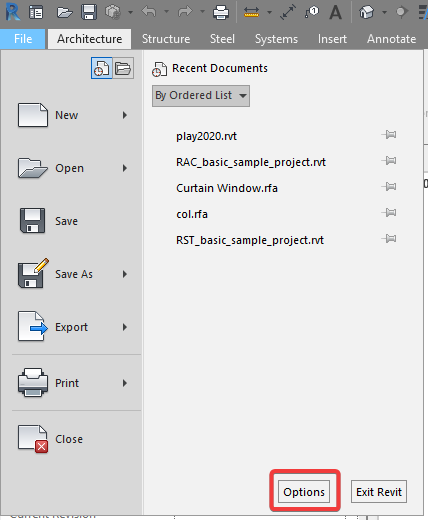
Than go to the User Interface and Keyboard Shortcuts : Customise
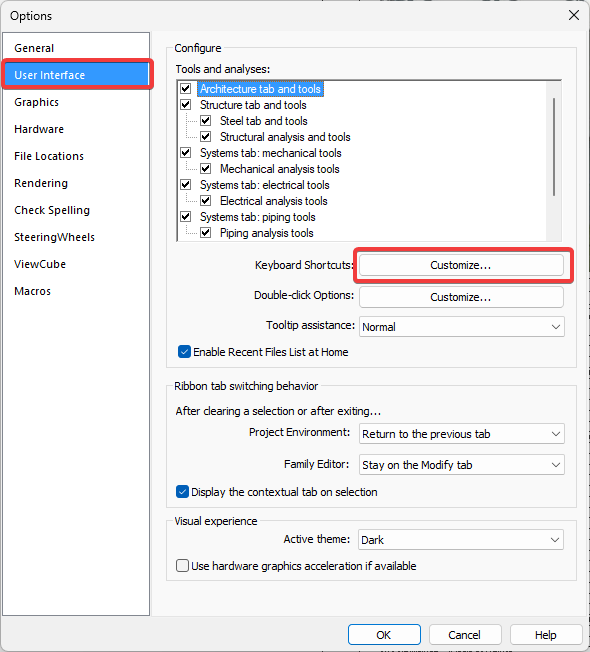
After that in Keyboard Shortcuts filter W7k Tools Tab. You will have to just set up the shortcuts.
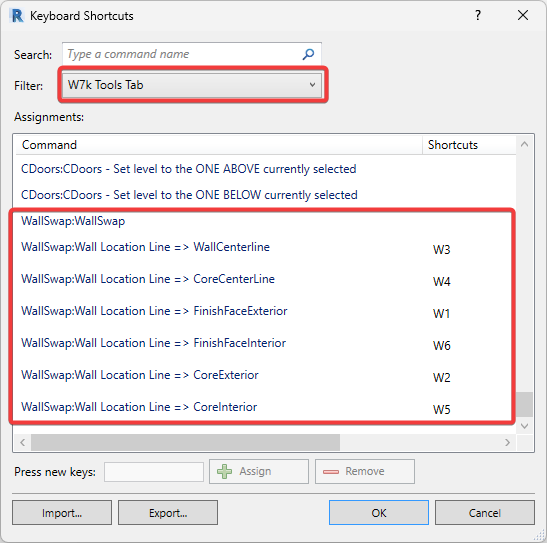
Shortcuts we are using
| Icon | Location Line | Shortcut |
|---|---|---|
 |
Finish Face Exterior | W1 |
 |
Core Face Exterior | W2 |
 |
Wall Centerline | W3 |
 |
Core Centerline | W4 |
 |
Core Face: Interior | W5 |
 |
Finish Face: Interior | W6 |
Video
Versions
Version 1 was published at XXXX-XX-XX as a part of Level Changer_v1 (experimental tool). Works on Autodesk Revit 2020 - 2024