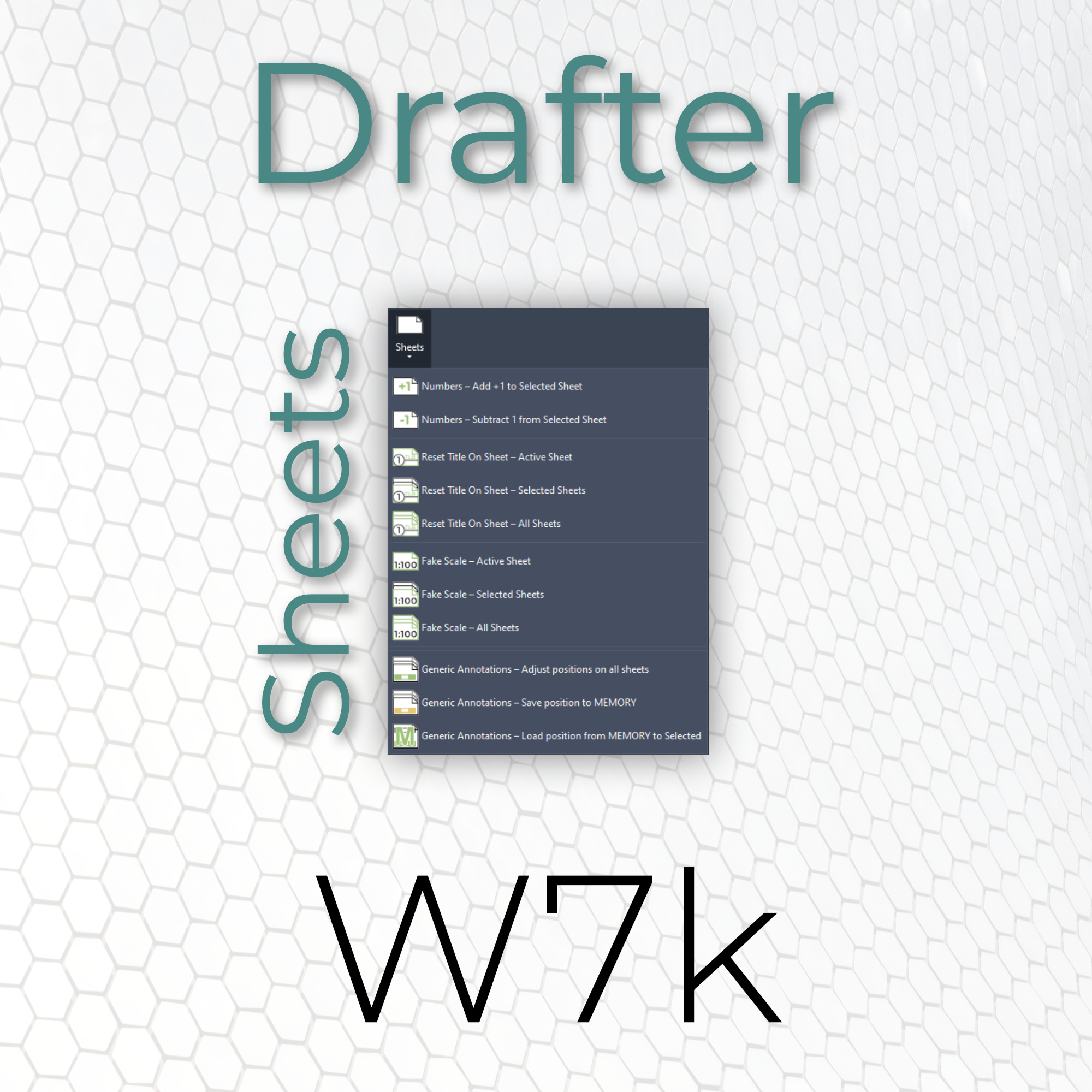
 Sheets
Sheets
![]() 5.1. Numbers - Add +1 to Selected Sheet
5.1. Numbers - Add +1 to Selected Sheet
![]() 5.2. Numbers - Subtract 1 from Selected Sheet
5.2. Numbers - Subtract 1 from Selected Sheet
![]() 5.3. Reset Title On Sheet - Active Sheet
5.3. Reset Title On Sheet - Active Sheet
![]() 5.4. Reset Title On Sheet - Selected Sheets
5.4. Reset Title On Sheet - Selected Sheets
![]() 5.5. Reset Title On Sheet - All Sheets
5.5. Reset Title On Sheet - All Sheets
![]() 5.6. Fake Scale - Active Sheet
5.6. Fake Scale - Active Sheet
![]() 5.7. Fake Scale - Selected Sheets
5.7. Fake Scale - Selected Sheets
![]() 5.8. Fake Scale - All Sheets
5.8. Fake Scale - All Sheets
![]() 5.9. Generic Annotations - Adjust positions on all sheets
5.9. Generic Annotations - Adjust positions on all sheets
![]() 5.10. Generic Annotations - Save position to MEMORY
5.10. Generic Annotations - Save position to MEMORY
![]() 5.11. Generic Annotations - Load position from MEMORY to Selected
5.11. Generic Annotations - Load position from MEMORY to Selected
 Numbers - Add +1 to Selected Sheet
Numbers - Add +1 to Selected Sheet
Adds one to all selected sheet numbers.
How to use the tool:
Select some sheets in a project browser and click the button to start the script. We will find the part of the number (from the right) which needs to be adjusted.
 Numbers - Subtract 1 from Selected Sheet
Numbers - Subtract 1 from Selected Sheet
Subtract one from all selected sheet numbers.
How to use the tool:
Select some sheets in a project browser and click the button to start the script. We will find the part of the number (from the right) which needs to be adjusted.
 Reset Title On Sheet - Active Sheet
Reset Title On Sheet - Active Sheet
Resets all Title On Sheets from views placed on active sheet.
How to use the tool:
Open a sheet and press the button. The tool will gather all the viewports on it.
 Reset Title On Sheet - Selected Sheets
Reset Title On Sheet - Selected Sheets
Resets all Title On Sheets from views placed on selected sheets.
How to use the tool:
Select some sheets in a project browser and click the button to start the script.
 Reset Title On Sheet - All Sheets
Reset Title On Sheet - All Sheets
Resets all Title On Sheets in your project.
How to use the tool:
Press the button. You will be asked to confirm (twice) and informed about the change we did.
 Fake Scale - Active Sheet
Fake Scale - Active Sheet
Applies a fake scale to active sheet.
How to use the tool:
Open a sheet and press the button. The tool will gather all the viewports on it.
You will be prompted to set the name of the fake scale parameter. It must be a text parameter. Also, you will be able to decide to override previously set fake parameters. After that we will find the scale of your views and apply the fake scale. Fake scale is a scale on your drawings without taking into consideration legends.
 Fake Scale - Selected Sheets
Fake Scale - Selected Sheets
Applies a fake scale to the selected sheets.
How to use the tool:
Press the button.
You will be prompted to set the name of the fake scale parameter. It must be a text parameter. Also, you will be able to decide to override previously set fake parameters.
The tool will show you a form where you can select the sheets you want to affect.
After that we will find the scale of your views and apply the fake scale. Fake scale is a scale on your drawings without taking into consideration legends.
 Fake Scale - All Sheets
Fake Scale - All Sheets
Applies a fake scale to all sheets in your project.
How to use the tool:
Press the button.
You will be prompted to set the name of the fake scale parameter. It must be a text parameter. Also, you will be able to decide to override previously set fake parameters. After that we will find the scale of your views and apply the fake scale. Fake scale is a scale on your drawings without taking into consideration legends.
 Generic Annotations - Adjust positions on all sheets
Generic Annotations - Adjust positions on all sheets
Moves all instances of selected Generic Annotation to the same position on multiple sheets.
How to use the tool:
Select exemplary generic annotation or when started you will be prompted to do it by the tool.
We will find all instances of it and adjust their positions on sheets.
 Generic Annotations - Save position to MEMORY
Generic Annotations - Save position to MEMORY
Saves position of selected Generic Annotation to Memory.
How to use the tool:
Click the button and pick one viewport. Its settings will be saved in external file for further use.
 Generic Annotations - Load position from MEMORY to Selected
Generic Annotations - Load position from MEMORY to Selected
Loads previously saved position of a Generic Annotation from Memory and applies it to selected Generic Annotation.
How to use the tool:
Select generic annotations which you want to change, or when started you will be prompted to do it by the tool.